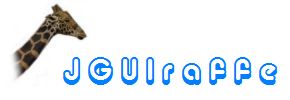
In the source code repository, next to the code of the actual library, there is a module with sample code. It is named examples. The major part of this module consists of an example application demonstrating many of the features offered by the JGUIraffe library. This section describes the tutorial application. It is intended to be an extension of the user's guide. While the user's guide provides a whole lot of background information, this document is more focused on practical things. It can also be used to get a quick jump start into development with the JGUIraffe library.
The tutorial application is not designed to be used as a productive tool. Rather, its goal is to demonstrate typical programming practices working well with the JGUIraffe library. This manifests itself in the fact that many features - especially "dangerous" operations like removing files - have not been implemented. As problem domain a file system browser application was chosen. The following screenshot shows the main window of the application:
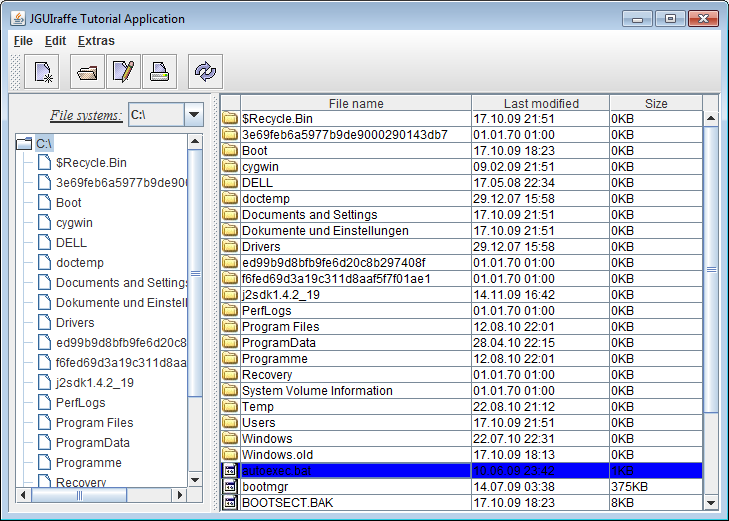
The application follows typical UI conventions of directory browsing tools. The main panel (below the menu and the tool bar) is split into two areas. On the left hand site there is a combo box allowing the user to select a root file system. On Windows systems it contains the drive letters available. Below the combo box there is a tree view component displaying the directory structure of the file system currently selected. On the right hand site there is a table showing the content (the sub directories and files) of the directory selected in the tree view on the left.
From the tool bar or the main menu some operations can be triggered to do something with the file(s) selected. The availability of these operations depends on the current selection. For instance, a group of actions is active only if a single file is selected. When selecting the View settings... menu item from the Extras menu a dialog window pops up allowing the definition of view-related properties for the current directory:
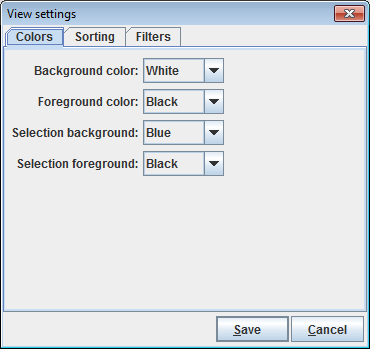
Using this dialog window many details of the display of the current directory can be specified, for instance colors, the sorting of the files and sub directories, and filter conditions. The settings entered in this dialog window are saved in a file in the directory so that they can be applied whenever the user navigates to this directory.
An action File new available from both the main menu and the tool bar allows the creation of a new file. It displays a dialog window in which the user can enter a file name and text content of the file. Closing this window with the OK button creates such a file in the current directory. This dialog window and the builder script which defines it is also subject of the chapter A complete builder script of the user's guide.
There is another action which demonstrates dealing with long-running operations: If Extras / Long operation is selected, a dialog window appears which allows the configuration of a dummy background task - mainly the duration of the task in seconds can be entered using a slider control. When the dialog window is closed the task runs in the background (it does nothing useful), and another window is displayed showing the progress of the task.
How dialogs for selecting files are displayed is demonstrated by the Extras / Select and open file action. The action displays a standard file chooser dialog. When the user selects a file, it is opened in the application registered for this file type.
A JGUIraffe application requires a minimum set of files in order to successfully launch it and to configure the framework. Of course, these files are present for the tutorial application, too. We provide an overview over these files here. This is especially useful for the impatient readers, so they can start with their own experiments.
Each Java application needs a startup class, i.e. a class containing a
main() method. A JGUIraffe application does not
strictly require a custom startup class because the
Application class comes with a main() method which can
be used out of the box. However, providing an application-specific startup
class can simplify some things, e.g. the definition of launch configurations
in an IDE. If the application supports command line arguments, a custom
startup class is also required. For these reasons the tutorial application
comes with its own startup class, but with a very simple one. It is derived
from Application and just calls the corresponding method to get
the framework running:
package net.sf.jguiraffe.examples.tutorial;
import net.sf.jguiraffe.gui.app.Application;
import net.sf.jguiraffe.gui.app.ApplicationException;
public class Main extends Application
{
/**
* The main method of the application. Starts the whole application.
* @param args command line arguments
*/
public static void main(String[] args) throws ApplicationException
{
startup(new Main(), args);
}
}
You may wonder how the framework knows which main window to display. The startup class does not contain any information about this. The answer is that this information is obtained from the application's configuration. JGUIraffe uses Apache Commons Configuration to manage configuration data. So a configuration file compatible with this library has to be created. Actually, two configuration files are needed: One file is a description file listing several configuration sources. This file is named config.xml per default and is searched in the class path. The other file contains the actual configuration of the JGUIraffe framework; it is referenced from the first file. The config.xml file looks as follows for the tutorial application:
<?xml version="1.0" encoding="ISO-8859-1"?>
<configuration>
<system config-name="system-config"/>
<xml config-name="userConfig" fileName="${user.home}/.jguiraffe-testappconfig.xml"
config-optional="true" config-forceCreate="true"/>
<additional>
<xml fileName="framework-config.xml"/>
</additional>
</configuration>
Here, in the section wrapped by the <additional> tags
the actual configuration file for the framework - in this case named
framework-config.xml - is defined. The other elements integrate
some other configuration sources (which are useful, but not required for an
application):
<system> element makes Java system properties
available to the configuration system.<xml> tag which defines
an XML configuration file named .jguiraffe-testappconfig.xml
located in the home directory of the current user. In this file data
specific to a user can be stored; for instance, the framework stores here
the position and the size of the main window, so on the next start of the
application these properties can be restored.
<?xml version="1.0" encoding="ISO-8859-1"?>
<config>
<framework>
<builder>
<mainScript>main.jelly</mainScript>
<beandefinitions>
<beandefinition>tutorial-beans.jelly</beandefinition>
</beandefinitions>
</builder>
<appctx>
<defaultResourceGroup>tutorial-resources</defaultResourceGroup>
</appctx>
<storeuserconfig>true</storeuserconfig>
<userconfigname>userConfig</userconfigname>
</framework>
</config>
The most important piece of information is the name of the builder script
defining the application's main window. It is defined by the
<mainScript> element. The other elements configure some
useful but optional functionality of the framework. We give a short overview
over these elements:
BeanContext. This is
useful for instance for central services. For each bean definition file to
be read a <beandefinition> element has to be added.<defaultResourceGroup>
element. The default resource group is used for each resource lookup if
no specific group is provided.<storeuserconfig>true</storeuserconfig>) and
which configuration source to use for this purpose. The name of the
configuration source is passed to the <userconfigname>
element and must match a configuration source which was defined in the
main configuration description file config.xml.This is basically all what is needed for a working JGUIraffe application. Well, of course, the main builder script referenced by the framework configuration file must also exist; this is highly specific to a concrete application.
Applications that use resources to translate texts will also ship with a set of resource properties files (provided that the default resource manager implementation is used which obtains resource texts from properties files). The tutorial application belongs to this group of applications. Its base resource bundle is named tutorial-resources.properties. (Note that the name matches the default resource group specified in the framework configuration. In the case of the default resource manager a resource group corresponds to a resource properties file. The properties file for the default language does not have an extension; the file with the German translations is named tutorial-resources_de.properties.)
Before we start with the actual exploration of the tutorial application we will have to say some words about its package structure. There are multiple reasonable ways of packaging a UI application. For instance, classes could be grouped together in packages by their type. So you would end up with packages for model classes, controller classes, view classes, helper classes, etc. This is a valid packaging scheme, and it can be applied to JGUIraffe applications.
The tutorial application uses a different approach. It groups its classes by functionality. This means that there are packages related to the main UI elements (the main frame and the dialog windows) used by the application. (There is also a package with shared classes used by multiple windows.) This way of packaging is also suitable for JGUIraffe applications. The programming model of this framework typically leads to multiple small classes implementing specific functionality like event handling or task execution. View classes are not needed because views are defined in builder scripts. In many cases you do not even have a controller class because the default implementation of the framework is sufficient. So it makes sense to bundle the classes that implement logic for a specific window in a common package. By the way, these small and focused classes are much easier to unit test than large, monolitic view classes with lots of nested anonymous event listener classes.
The classes related to the application's main frame are all located in the
net.sf.jguiraffe.examples.tutorial.mainwnd package. In addition
to the main controller class, MainWndController, the package
contains a bunch of helper classes, e.g. for processing events or for
serving as model objects for UI elements. The frame window itself is
constructed from the builder script main.jelly which can be
found in the src/main/resources directory. (This is the maven
default directory for non-Java files which have to be added to the generated
jar. Here all builder scripts, configuration files and resource bundles are
stored.)
MainWndController is responsible for most of the logic of the
main frame window. This is different from typical controller implementations
for dialog windows: a dialog window is mainly concerned with gathering data
from the user and processing the results. The application's main frame
window serves a different purpose. Therefore the controller class is very
specific to the logic of the application. It is not associated with the
frame in the usual way, and it does not extend the controller base class
defined by the JGUIraffe framework (which is focused on dialog
windows). The association between the controller object and the UI is done
by the dependency injection framework. The controller is passed references
to all UI elements it has to interact with. Analogously, all helper objects
(e.g. event listeners) which have to call back the controller are passed a
reference to it. The helper objects are very simple: they store a reference
to the controller and call a corresponding method when they are triggered.
Thus the view logic for handling the interaction between the UI elements can
be implemented centrally in the MainWndController class.
The main.jelly builder script is a bit more complex than scripts
defining dialog windows because it is also responsible for the application's
main menu, its tool bar, and the actions representing menu items and/or
tool bar buttons. These action declarations make up a large section in the
builder script. Another big part defines the UI of the window: the combo
box for the file system, the tree view with the directory tree, and the
table with the current directory's content. The remaining parts define
helper objects and plug them together.
MainWndController is notified when the selection of the combo
box with the root file systems changes. This is done by the
FileSystemChangeListener class. In response of this event the
controller has to update the tree view so that it shows the content of the
newly selected file system. As the tree view's model a
HierarchicalConfiguration object from the
Apache Commons
Configuration library is used. A configuration node in this model object
represents a node that is displayed by the tree view. The controller stores
the configuration nodes associated with root file elements. So it can
detect whether it already has loaded data for a file system or whether it
has to load this data now. In any case the model of the tree view is
manipulated so that it points to the data of the newly selected file system.
The controller also has to be notified about changes in the selection of
the tree view. When the user navigates the tree the corresponding directory
has to be displayed in the table. Because a whole file system can become
pretty huge, the controller does not load it at once. Rather, only a single
layer (a directory with its files and subdirectories) is loaded. If a
directory is selected whose content has not yet been loaded, the controller
executes a command of type ReadDirectoryCommand in the
background. The command reads the content of the directory and performs the
corresponding sort and filter operations. On completion of the command the
model of the tree view is updated. The configuration nodes forming the tree's
model are associated with objects of type DirectoryData from
the model package. They contain the data required for the
display of a directory. Such an object is determined during the processing
of the selection changed event of the tree view - either it has already been
present in the model or it has just been created by a
ReadDirectoryCommand. It is then used to populate the table.
The data model of the table is a plain java.util.ArrayList. It
is filled from the data of the DirectoryData object obtained
from the tree view's model. Actually, the list contains objects of type
net.sf.jguiraffe.examples.tutorial.model.FileData, a simple
wrapper around a java.io.File object. The table is configured
to display the single properties of such FileData objects.
With the FileSizeTransformer class there is a special
transformer implementation applied to the column with the file size: it
displays the size in kilo bytes.
The classes implementing the view settings dialog are located in the
net.sf.jguiraffe.examples.tutorial.viewset package; the
builder script defining the dialog window is named
viewsettings.jelly. While the main frame demonstrates usage of some
of the advanced UI elements like trees and tables, the view settings dialog
contains various types of simple controls, e.g. radio buttons, checkboxes,
or input elements for other data types like numbers or dates.
The view settings dialog is a typical dialog window whose purpose is to
enter data. Therefore the base classes provided by the JGUIraffe
library for forms and controllers can be used. Because the UI has some
dynamic aspects, there is a custom controller implementation named
ViewSettingsFormController derived from the base class
FormController. This controller class has the task to control
the enabled state of some input elements which depent on the state of other
elements. This is achieved by registering the controller object as listener
for change events at the checkbox elements defined in the UI (registration
is performed in a declarative way by tags in the builder script). These
checkboxes are connected to input elements; the input elements are only
enabled if the checkbox is selected. Therefore, when a change event is
received, the controller determines the affected checkbox from the event's
properties and obtains its selection state. It then maps the name of the
checkbox to a component group and sets the enabled state of this group
accordingly. The UI has been defined in a way that there are component
groups for the elements which depend on checkboxes. So it is easy to find
the elements affected by a change of a checkbox and to manipulate their
state.
When the user closes the view settings dialog by clicking the OK button a
command of type CreateViewSettingsCommand is executed. It
creates a file in the current directory and stores the settings the user has
entered in the dialog window in it. To do this the command needs some data:
ViewSettings lives in the current bean context. It has been
stored there by the command which opened the view settings dialog.
ViewSettings is a pretty simple data class. It has methods
for loading and storing instances using standard Java serialization
facilities.ViewSettings instance has to be stored. It is obtained from
the central ApplicationContext object. The application context
allows access to so-called typed properties which are intended to be used
for managing central data required by multiple parts of the application.
The controller of the main window sets this property whenever the user
selects a new directory in the tree view.ReadDirectoryCommand
to be executed so that the content of the current directory is read again.
The ReadDirectoryCommand class is able to interprete the view
settings for the current directory and apply filters and sort order
accordingly.
Applications sometimes have the requirement to execute a task which may take a while. In such cases it is good practice to give the user some feedback about what is going on. A good choice for this purpose is a dialog window with a progress indicator. If possible, a cancel button can be provided which allows the user to cancel the operation.
The tutorial application defines an action that simulates such a long-running
task. The implementation demonstrates how standard means provided by
JGUIraffe can be used to implement a dialog window for visual
feedback. The corresponding classes can be found in the
net.sf.jguiraffe.examples.tutorial.bgtask package, there is
also builder script named bgtask.jelly.
The builder script is a little bit special because it defines two dialog windows at once. The main dialog window is directly opened when the user selects the action for the long-running task. It presents some options for the configuration of the task - mainly the user can specify the duration using a slider control. (Note: There is also a checkbox which controls whether visual feedback is enabled, but this is only for testing purposes. A real application should probably always provide feedback. Actually, disabling visual feedback is used to test the behavior of the application if it is to be terminated and there is still a background task running. You can try what happens then.)
When closing the configuration dialog with OK an instance of the
BgTaskCommand class is executed. This object is passed some
references to helper and data objects via dependency injection:
GUISynchronizer object is required for accessing UI elements
from a different thread than the event dispatch thread. The command object
is executed in a background thread, so it has to use the synchronizer when
it needs to manipulate the UI.
At the beginning of its execute() method the command class
opens the dialog window for the feedback of the operation. Then it simulates
a long-running operation. This is done in a loop which sleeps for one
second until the duration specified by the user is reached. In each iteration
the current progress rate is calculated, and the progress indicator is
updated correspondingly. Because the command runs in a background thread
the GUISynchronizer has to be used for this purpose.
After completion of the execute() method the
performGUIUpdate() method is called automatically in the event
dispatch thread. Here the feedback dialog window is closed.
The command class also implements the FormActionListener
interface and is registered as action listener at the Cancel
button of the feedback dialog (via an <a:eventListener>
tag in the builder script). So it gets notified when the user wishes to
cancel the operation. In this case the Cancel button is disabled -
to show the user that the click was recognized -, and a flag is set which
causes the main loop of the command to terminate.
What is only simulated by the BgTaskCommand class can be
transferred to real world use cases. The handling of the dialog window for
the feedback of the operation can be done in a similar way. Then the task
to be performed has to be broken down into several steps so that the
progress indicator can be updated in a meaningful way. Listening to a cancel
button and terminating the operation on demand is probably desired in most
cases, too.
Note that for this kind of operations the feedback dialog is an essential implementation element. It does not only show the progress of the operation but also blocks the UI (it is a modal dialog) and prevents the user to trigger further actions. This is desired because in many use cases the user should not be allowed to start multiple background tasks in parallel which may conflict with each other. In JGUIraffe applications it is per default not possible to start multiple background tasks at once anyway because the command queue is only associated with a single worker thread. So tasks are executed one by one in isolation. If an application really needs a task that should run in the background independent from all other tasks of the application, it has to start a separate thread manually.